If you have a Jupiter (aka Jupiter Money) neobank savings account and want to change your registered mobile number, it is now possible as Jupiter has finally rolled out an update that enables users to change their registered phone number. Continue reading this guide to find out how to change Jupiter mobile number.
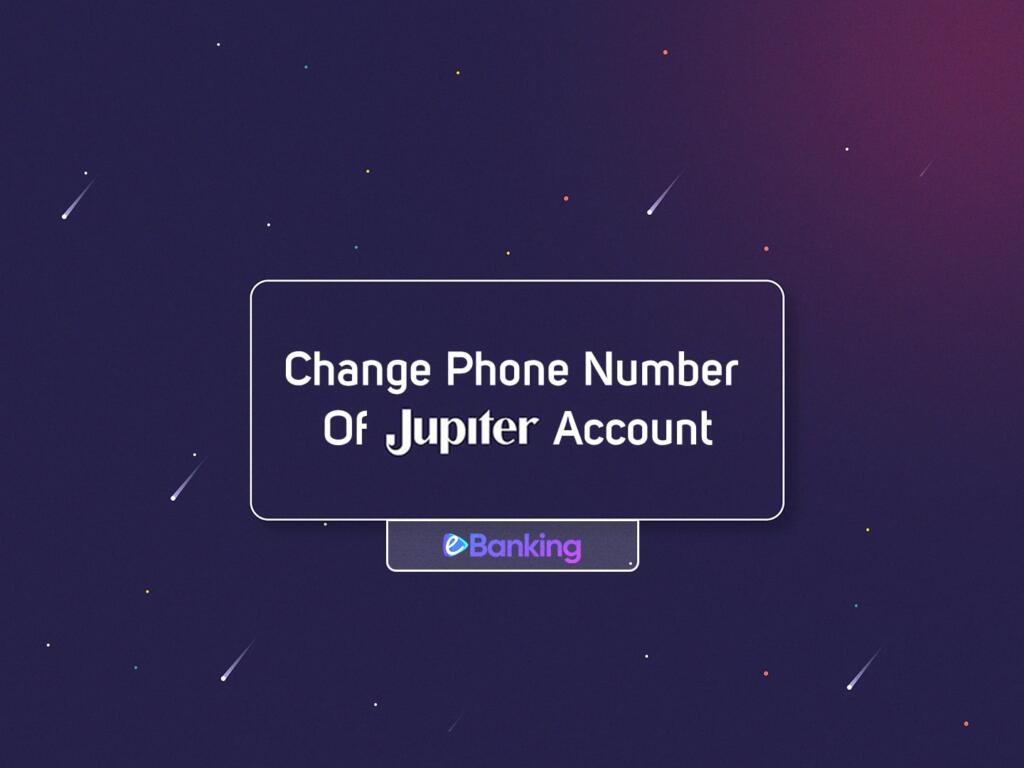
Table of Contents
Note that changing your registered number on Jupiter Money’s digital bank account will also update the number on their partner bank – Federal Bank’s records. We’ve mentioned other things that you should be aware of before changing the registered phone number, so make sure to read till the end of the post.
Why change Jupiter mobile number?
A lot of Jupiter users have been requesting this option to update or change their registered mobile numbers for various reasons. Previously, there was absolutely no way of changing the registered phone number. Even if you visited the branch of their partner bank (Federal Bank), they couldn’t help change the phone number on the account.
Some of the most common reasons to change Jupiter mobile number were:
- The user lost access to their old phone number and moved to a new one.
- The user had created the account as they only got the invite on that number (Jupiter was invite-only at the beginning), and now they want to change the number to another one.
- The user wanted to use their favorite UPI app with their Jupiter bank account, and they have an account on the UPI app with a different phone number than the one registered on Jupiter.
- The user wants to sign up for another banking account (like Fi Money) that is set on Federal Bank using a different phone number. Federal Bank can only have one registered mobile number across all your accounts, so the user has to make sure they use the same number in all the accounts.
These are the most common reasons you might want to change Jupiter mobile number.
How to change Jupiter mobile number?
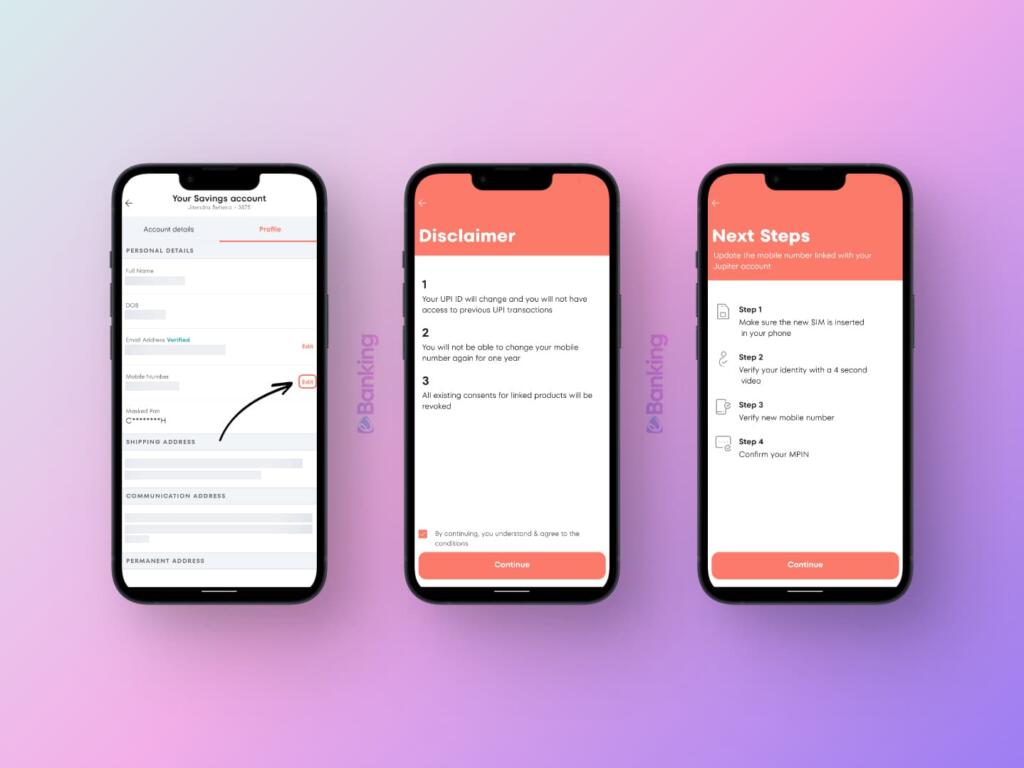
- Update the Jupiter app on your device to the latest version. The option to change/update the phone number is not available on older versions, so first of all, update the app.
- Open the Jupiter app and log in to the app with your mPIN or biometric security option.
- Tap on the three-line menu icon at the top-left corner of the app’s homescreen to get into the “My Account” page.
- Tap on the “Account Details” menu item on the “My Account” page.
- On the “Account Details” screen, tap on the “Profile” tab beside the “Account Details” at the top of the screen.
- Tap the “Edit” button beside the “Mobile Number” field.
- Accept the terms by tapping the checkmark, then tap the “Continue” button at the bottom of the page.
- The next page will lay out the in-app steps. Tap the “Continue” button.
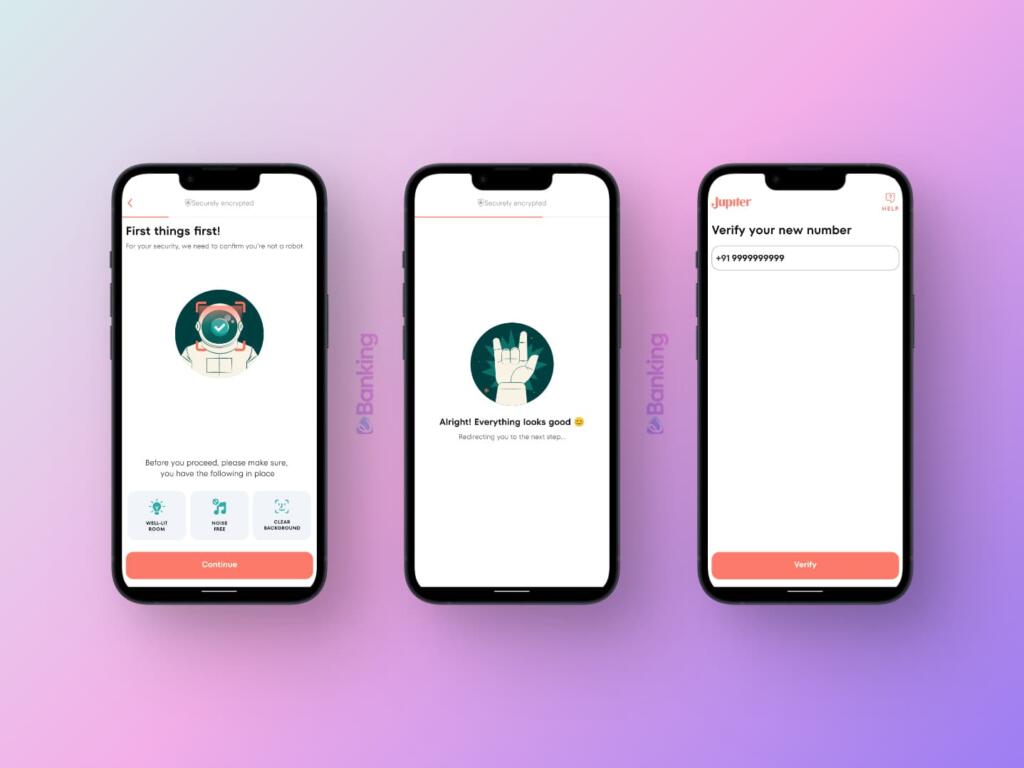
- The app will now require you to record and upload a short video of the account holder’s face. Make sure to be present in good lighting, in a quiet environment, and be connected to a steady internet connection. Then proceed to record the video by tapping the “Continue” button.
- Align your face in the oval-shaped frame on the video recording screen, start recording, and read out the 4-digit verification code displayed below your face on the video recording screen. Your voice should be clearly audible, or else your request to change Jupiter mobile number will fail.
- You can play the recorded video after finishing the recording as many times as you want till you get a perfect video. Once you’re satisfied, you can go to the next step.
- The app will upload the video and check if the recording has no issues.
- If there are issues with the recording, the app shall ask you to go back and upload another recording. Else, it will take you to a page where you get to enter your new phone number.
- Enter your new mobile number in the field given and tap the “Verify” button.
- The app will verify the new mobile number via SMS post which your phone number change has been completed.
Things to keep in mind
Before you follow these steps and change your mobile number, you need to keep the following things in mind:
- Changing your registered phone number in the Jupiter app will also change the phone number in Federal Bank’s records. Federal Bank is the banking partner of Jupiter, and your Jupiter account is actually a neo-banking variant of Federal Bank savings account.
- Changing your phone number will also change your existing UPI ID on the Jupiter app, and you cannot see past UPI transactions. The UPI ID on the Jupiter app is in the format of phonenumber@jupiteraxis which will be changed to newphonenumber@jupiteraxis.
- You will have to set up UPI again on third-party apps using the new phone number.
- Changing your phone number will also update the phone number linked to your debit card. All debit-card-related communication, like OTPs and transaction notifications, will be sent to the new phone number.
- Most importantly, you cannot change the phone number for one year from the day of your mobile number change.
So that is how you can change Jupiter mobile number. We hope this guide was of help. Feel free to leave your thoughts and queries in the comments below; we’re all ears.
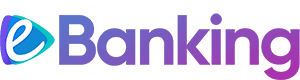
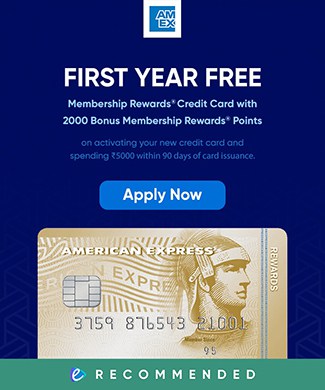
2 Responses
Sir after the selfie video verification step nothing happens the app just keeps loading and does not go to the next page. What to do?
Hey Ronny, have you tried restarting the whole process again? It might also have been a temporary issue with their servers, so please try again after a while, preferably on bank working day.